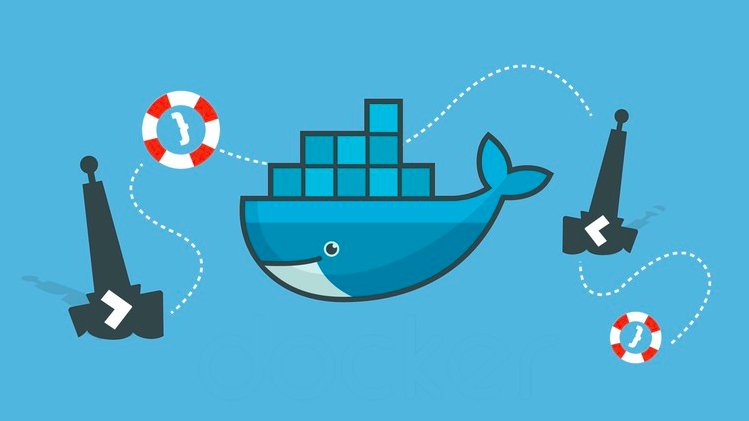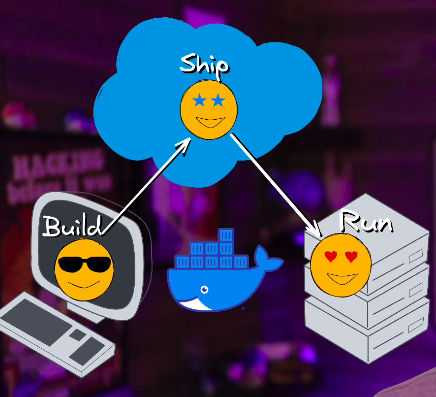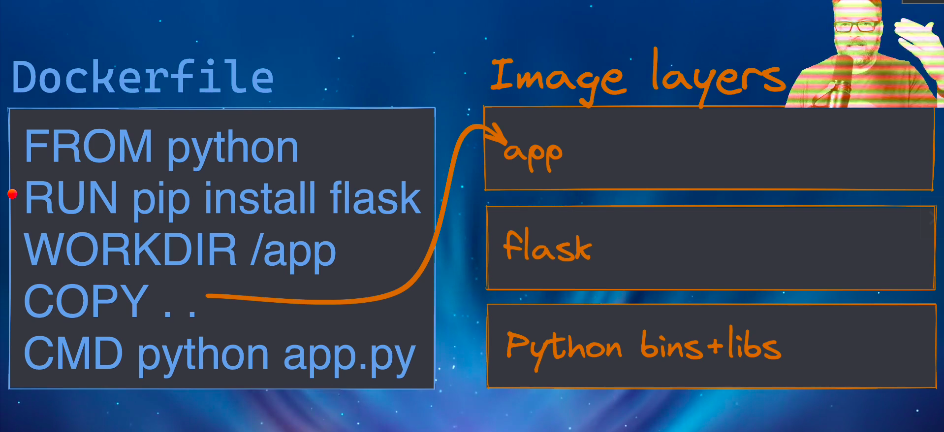Docker Udemy Course
- Course curriculium
- Code for this course
- Miscellaneous
- Section 1
- Section 4
- Sanity test check
- Docker cli structure
- Image vs container
- Getting a list of containers
- Creating Container from image
- How publishing ports works
- Removing Containers
- Getting the logs for a container
- Get the processes and their PIDs for a container
- What happens in when we run a container?
- Container vs Vms
- Passing environment variables to our container
- docker stats
- Getting a shell inside containers
- Docker networking
- Docker inspect
- Section 5 Container Images
- Section 6 Persistent Data : Volumes
- Section 7. Docker Compose
- Section 8. Swarm Intro and Creating a 3-Node Swarm Cluster
- What is it
- How it works
- docker swarm init
- docker node ls
- docker service ls
- docker service ps
- docker service
- Say one of those containers goes down
- Overlay Multi-Host Networking
- Swarm Routing mesh
- mounting volumes in swarm
- Stacks
- Updating a stack
- Secrets in stacks
- Creating the secret through the file
- Creating the secret by passing it through the shell
- Telling docker to use a secret for a docker container
- Telling docker to use secrets in a container in the docker compose file
- Secrets with stacks
- Section 10: Swarm App Lifecycle
- Section 13 The What and Why of Kubernetes
- Section 14 Kubernetes Architecture and Install
- Section 15: Your first Pods
- Section 16. Inspecting Kubernetes Resources
- Section 17. Exposing Kubernetes ports
- Section 18. Kubernetes Management Techniques
- Section 19. Moving to Declarative Kubernetes YAML
Course curriculium
- Getting requirements
- Docker install
- Container basics
- Image basics
- Docker networking
- Docker Volumes
- Docker Compose
- Orchestration
- Docker Swarm
- Kubernetes (K8)
- Swam vs K8s
- Student Q&A
- File Reviews
- References Galore
Code for this course
Miscellaneous
format option
- The –format options is available for a lot of docker commands like
docker container lsanddocker image ls You can use a go template to format the output to customize it to your liking go templates docs
docker container ls --format | jq- view all of the possible columns you can print out
- pipes the output to jq to make it easier to read
docker image ls --format \t- print out the ID and Repository information for all of the images
docker image ls --format 'table \t'docker container inspect --format='' httpd- print out a range of values inside of a nested json object
- make sure to end with ``
filter option
- The –filter option is available for a lot of docker commands like
- you can either choose to use
--filteror-f - it is in key=value format
--filter foo=bar - Using the same filter multiple times is interpreted as a logical OR
--filter foo=bar --filter foo=mars - Using a different filter is interpreted as a logical AND
--filter foo=bar age=25 state=Tx
Section 1
Build, Ship, Run
Docker Image (Build)
Docker Registry (Ship)
- There are multilpe registries
- how it gets those packages around
- dockerHub is the most popular
- just a place that that lets you store your docker image
docker push- Pushes docker image to the registry along with the
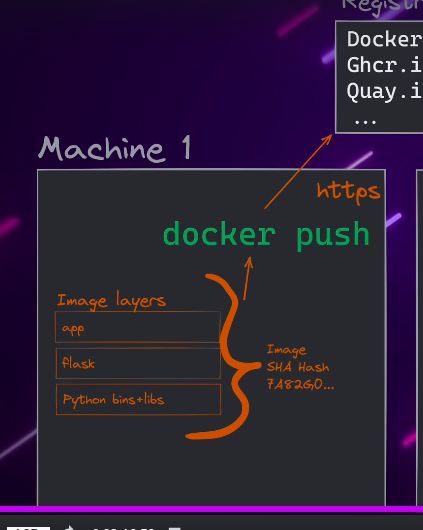
- Uses a hash to make sure the user is downloading the correct docker image from the registry
Docker Run (Run)
- Another machine can pull down the image from the registry with
docker pull- Then use
docker run- This will create namespace for that container
- containers cannot see what other containers are doing and their information
Docker Lab
- Play with Docker
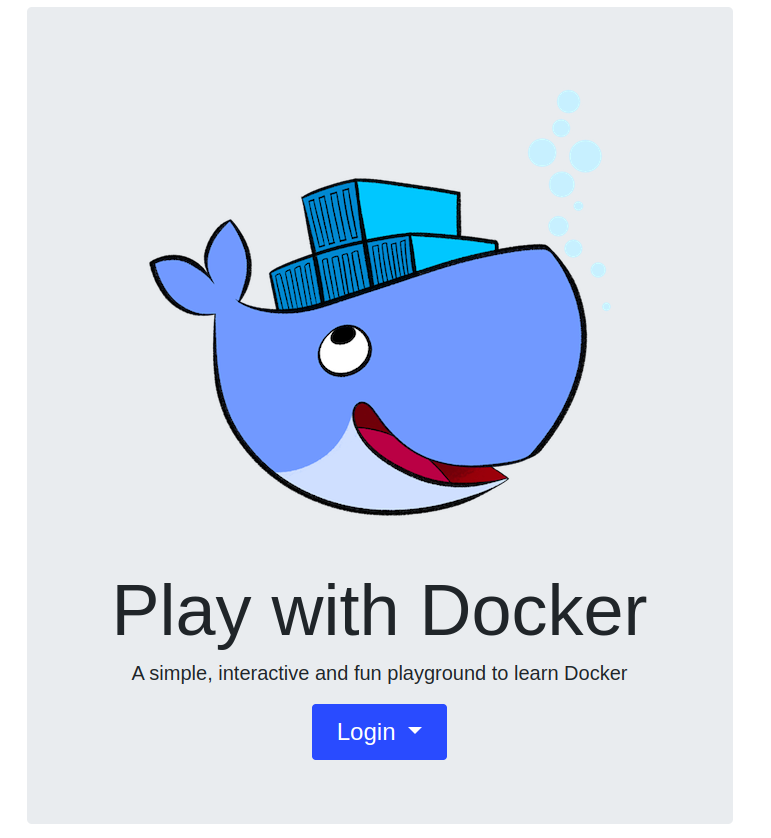
- His name is Moby Dock!
Linux concepts that Docker utilizes
- Namespaces
- In Linux, namespaces are a feature of the kernel that provides process isolation and resource control. They allow multiple processes to run on the same system as if they had their own isolated view of the system.
- CGroups
- Cgroup (Control Group) namespaces provide an isolated view of the control groups hierarchy. This allows processes to have their own resource limits and resource control settings.
- VETH
- In Linux, “veth” stands for “Virtual Ethernet.” It is a virtual network interface pair used to connect two network namespaces. These pairs of interfaces are linked, allowing network traffic to pass between them. Veth pairs are frequently used in containerization and network virtualization to create isolated network environments for different processes, containers, or virtual machines.
- IpTables
- iptables is a powerful and versatile command-line tool in Linux for managing the network packet filtering rules of the Linux kernel’s netfilter framework. It is used to configure, maintain, and inspect packet filtering and network address translation (NAT) rules.
- Union Mount
- A union mount is a type of mount in Linux that allows multiple file systems or directories to be combined or “stacked” on top of one another, creating a single virtual file system. Union mounts are particularly useful for overlaying directories, enabling you to present a unified view of multiple directories while preserving the original data.
- When you drop into a docker container via shell we can see it looks like a linux file system with a lot less in it
Why docker in todays world
- 3 main areas
- isolation
- environments
- speed
- containers give you speed
- develop faster
- build faster
- test faster
- deploy faster
Section 4
Sanity test check
docker version- if you want to make sure the client and the docker engine are working
docker info- if you want more detailed information about the client and the docker engine
Docker cli structure
- old way (still works) docker COMMAND (options)
- new way docker COMMAND SUB-COMMAND (options)
Image vs container
- an image is the application we want to run
- a container is an instance of that image running as a process
Getting a list of containers
docker psor new waydocker container ls- gets a list of running containers
docker ps -a- gets a list of all containers, running and stopped
docker ps -aq- gets a list of all containers just the container id’s
- ` docker ps -aq –filter “id=container_id” `
- list docker containers with a certain id
- ` docker ps -aq –filter “ancestor=nginx” `
- list docker containers that have an image of nginx
Creating Container from image
docker run nginx -d- run a new docker nginx container image and detach from the session
How publishing ports works
docker container run -p 8080:80 httpd- we are saying the host machine is going to listen on 8080 and port forward to 80 in the docker container
- 8080:80
- host machine -> docker container
Removing Containers
docker rm container_id- removes the container from the list of containers
docker ps -aq --filter "ancestor=nginx" | xargs docker rm- removes all docker images that are using the nginx image
docker rm 634 123- you don’t have to give the entire container_id just the first couple that are unique
- you can also remove multiple at one time
Getting the logs for a container
docker logs -f container_id
Get the processes and their PIDs for a container
docker container top container_id
What happens in when we run a container?
- example
docker run nginx- looks for image locally in image cache
- then looks in remote image repo (defaults to docker hub)
- downloads the latest version (nginx:latest)
- creates new container based on that image and prepares start
- gives it a virtual IP on a private network inside docker engine
- Opens up port 80 on host nad forwards to port 80 in container
- starts container by using the CMD in the docker file
Container vs Vms
- containers are just a restricted process running on the OS kernel
- exit when process stops
- Docker desktop uses a lightweight linux vm to run your containers
Passing environment variables to our container
- a lot of times a container will allow or even mandate you pass environment variables to the container
- this is done with
-eor--env docker run -e MYSQL_ROOT_PASSWORD=P@ssw0rd1 mysql
docker stats
docker stats nginx- look at real time stats for a container
docker stats- real time stats for all running containers
Getting a shell inside containers
docker run -it nginx bash- start a new container interactively
docker container exec -it nginx bash- get shell inside existing container
Docker networking
- each container connected to a private virtual network “bridge”
- each virtual network routes through NAT firewal on host IP
- all containers on a virtual network can talk to each other without -p
- best practice is to create a new virtual network for each app
- network “my_web_app” for mysql and php/apache containers
- network “my_api” for mongo and nodejs containers
- we can attach containers to more than one network or none if we wanted
- skip virtual networks and use host IP (–net=host)
- “Batteries included, but removable”
- docker motto
- defaults work well in many cases, but easy to swap out parts to customize it
- typically starts defaults to 172.17 for the bridge network
Bridge network
- When you create a new container without explicitly specifying a custom network, it is connected to the “bridge” network.
- The bridge network allows containers to communicate with each other using their container names as hostnames
- Containers connected to the bridge network can also access the external network and the host machine.
How bridge network works
- Each container connected to the “bridge” network is assigned a unique IP address within the bridge network’s subnet.
- The bridge network is NATed, allowing containers to access external resources and the internet via the host’s IP address.
- It’s important to note that the default bridge network is for basic communication and isolation between containers on the same host. If you need more advanced network configurations, such as connecting containers across different hosts or requiring specific networking features, Docker provides support for user-defined custom networks that you can create and manage as needed.
Multiple networks
- You can have multiple containers listening on the same port but the host must be listening on a different port
- ex. we can have 8080:80 & 80:80
- this means that when port 8080 is accessed on host it will route to container 1 to port 80 & when port 80 is accessed on host it will route to second container port 80
- but we cannot do this. 80:80 & 80:8080
- this will error out when we try to create the second container saying that the host machine is already listening on port 80
- ex. we can have 8080:80 & 80:80
View what port a container is listening on
docker port container-name
Docker network
docker network ls- list all networks
docker network inspect NETWORK_NAME- inspect a network
- among all of the information it gives you it will give you the running containers in the networkj0:w
1
2
3
4
5
6
7
8
9
10
11
12
13
14
15
16
17
18
19
20
21
22
23
24
25
26
27
28
29
30
31
[
{
"Name": "bridge",
"Id": "9cc27e1d79d7df5e7f15b5eea7e4de674acf99b0841fbda6dab6f81054f413ac",
"Created": "2023-10-30T17:24:08.868915952-05:00",
"Scope": "local",
"Driver": "bridge",
"ConfigOnly": false,
// ...
"Containers": {
"595894343cb46781979de44dc5e5a87cc2c5a543ed23c3c7162b37bd461730a7": {
"Name": "nginx",
"EndpointID": "b943f2917d7e38b3672f4ee76a795dbfb0fc6103cd541ba0370a6ee50c381b0d",
"MacAddress": "02:42:ac:11:00:03",
"IPv4Address": "172.17.0.3/16",
"IPv6Address": ""
},
"9ac08dc89f5a9e6b06d2a76f8602a9d240db76c3e9bcb5795c7ba27ad3ab4164": {
"Name": "portainer",
"EndpointID": "f2a95d3c8e09a4cbe5242b53e2c863a1b59bcde867c7421cff79fd9517a9060f",
"MacAddress": "02:42:ac:11:00:02",
"IPv4Address": "172.17.0.2/16",
"IPv6Address": ""
}
}
// ...
}
]
docker network create --driver- create a network
docker network connect- attach a network to a container
docker network disconnect- detach a network from a container
Docker network drivers
- What is a network driver
- built-in or 3rd party extension that gives you virtual network features
Docker networks DNS
- Docker daemon has built-in DNS server that containers use by default
- docker defaults to the hostname but you can also set aliases
- bridge network does not have built in dns server by default
- however all custom networks come with dns sever enabled by default
Docker DNS Round Robin
- we can multiple containers on a created network resopnd to the same DNS address
- it will cycle through the dns records using dns round robin
Docker inspect
- uses Go templates
format is case sensitive
docker inspect portainer
1
2
3
4
5
6
7
8
9
10
11
12
13
14
15
16
17
18
19
20
21
22
23
24
25
26
27
28
29
30
31
32
33
34
35
36
37
38
39
40
41
42
43
44
45
46
47
48
49
50
51
52
53
54
55
56
57
58
59
60
61
62
63
64
65
66
67
68
69
70
71
72
73
74
75
76
77
78
79
80
81
82
83
84
85
86
87
88
89
90
91
92
93
94
95
96
97
98
99
100
101
102
103
104
105
106
107
108
109
110
111
112
113
114
115
116
117
118
119
120
121
122
123
124
125
126
127
128
129
130
131
132
133
134
135
136
137
138
139
140
141
142
143
144
145
146
147
148
149
150
151
152
153
154
155
156
157
158
159
160
161
162
163
164
165
166
167
168
169
170
171
172
173
174
175
176
177
178
179
180
181
182
183
184
185
186
187
188
189
190
191
192
193
194
195
196
197
198
199
200
201
202
203
204
205
206
207
208
209
210
211
212
213
214
215
216
217
218
219
220
221
222
223
224
225
226
227
228
229
230
231
232
233
234
235
236
237
238
239
240
241
242
243
244
245
246
247
248
249
250
251
252
253
254
255
256
257
tpool@tpool-thinkpad-l480:~$ docker inspect portainer
[
{
"Id": "9ac08dc89f5a9e6b06d2a76f8602a9d240db76c3e9bcb5795c7ba27ad3ab4164",
"Created": "2021-10-04T13:23:00.369505177Z",
"Path": "/portainer",
"Args": [],
"State": {
"Status": "running",
"Running": true,
"Paused": false,
"Restarting": false,
"OOMKilled": false,
"Dead": false,
"Pid": 2545,
"ExitCode": 0,
"Error": "",
"StartedAt": "2023-10-30T22:24:10.553120828Z",
"FinishedAt": "2023-10-30T22:15:42.373298346Z"
},
"Image": "sha256:580c0e4e98b06d258754cf28c55f21a6fa0dc386e6fe0bf67e453c3642de9b8b",
"ResolvConfPath": "/var/lib/docker/containers/9ac08dc89f5a9e6b06d2a76f8602a9d240db76c3e9bcb5795c7ba27ad3ab4164/resolv.conf",
"HostnamePath": "/var/lib/docker/containers/9ac08dc89f5a9e6b06d2a76f8602a9d240db76c3e9bcb5795c7ba27ad3ab4164/hostname",
"HostsPath": "/var/lib/docker/containers/9ac08dc89f5a9e6b06d2a76f8602a9d240db76c3e9bcb5795c7ba27ad3ab4164/hosts",
"LogPath": "/var/lib/docker/containers/9ac08dc89f5a9e6b06d2a76f8602a9d240db76c3e9bcb5795c7ba27ad3ab4164/9ac08dc89f5a9e6b06d2a76f8602a9d240db76e9bcb5795c7ba27ad3ab4164-json.log",
"Name": "/portainer",
"RestartCount": 0,
"Driver": "overlay2",
"Platform": "linux",
"MountLabel": "",
"ProcessLabel": "",
"AppArmorProfile": "docker-default",
"ExecIDs": null,
"HostConfig": {
"Binds": [
"/var/run/docker.sock:/var/run/docker.sock",
"portainer_data:/data"
],
"ContainerIDFile": "",
"LogConfig": {
"Type": "json-file",
"Config": {}
},
"NetworkMode": "default",
"PortBindings": {
"8000/tcp": [
{
"HostIp": "",
"HostPort": "8000"
}
],
"9000/tcp": [
{
"HostIp": "",
"HostPort": "9000"
}
]
},
"RestartPolicy": {
"Name": "always",
"MaximumRetryCount": 0
},
"AutoRemove": false,
"VolumeDriver": "",
"VolumesFrom": null,
"ConsoleSize": [
0,
0
],
"CapAdd": null,
"CapDrop": null,
"CgroupnsMode": "host",
"Dns": [],
"DnsOptions": [],
"DnsSearch": [],
"ExtraHosts": null,
"GroupAdd": null,
"IpcMode": "private",
"Cgroup": "",
"Links": null,
"OomScoreAdj": 0,
"PidMode": "",
"Privileged": false,
"PublishAllPorts": false,
"ReadonlyRootfs": false,
"SecurityOpt": null,
"UTSMode": "",
"UsernsMode": "",
"ShmSize": 67108864,
"Runtime": "runc",
"Isolation": "",
"CpuShares": 0,
"Memory": 0,
"NanoCpus": 0,
"CgroupParent": "",
"BlkioWeight": 0,
"BlkioWeightDevice": [],
"BlkioDeviceReadBps": null,
"BlkioDeviceWriteBps": null,
"BlkioDeviceReadIOps": null,
"BlkioDeviceWriteIOps": null,
"CpuPeriod": 0,
"CpuQuota": 0,
"CpuRealtimePeriod": 0,
"CpuRealtimeRuntime": 0,
"CpusetCpus": "",
"CpusetMems": "",
"Devices": [],
"DeviceCgroupRules": null,
"DeviceRequests": null,
"MemoryReservation": 0,
"MemorySwap": 0,
"MemorySwappiness": null,
"OomKillDisable": false,
"PidsLimit": null,
"Ulimits": null,
"CpuCount": 0,
"CpuPercent": 0,
"IOMaximumIOps": 0,
"IOMaximumBandwidth": 0,
"MaskedPaths": [
"/proc/asound",
"/proc/acpi",
"/proc/kcore",
"/proc/keys",
"/proc/latency_stats",
"/proc/timer_list",
"/proc/timer_stats",
"/proc/sched_debug",
"/proc/scsi",
"/sys/firmware"
],
"ReadonlyPaths": [
"/proc/bus",
"/proc/fs",
"/proc/irq",
"/proc/sys",
"/proc/sysrq-trigger"
]
},
"GraphDriver": {
"Data": {
"LowerDir": "/var/lib/docker/overlay2/ef2ed5f8857015e17c63409cf30709ab27e28980904ff7485b71491398a40023-init/diff:/var/lib/docker/overl2/6446e65733c5aed3c46249e5591d0d0d5a4c2880d9677726de09d7264750fa34/diff:/var/lib/docker/overlay2/ea1bb36db029c8376e60ff20ffeaf6b2ffa1a87345ec3dc9d9873b7e19757e/diff:/var/lib/docker/overlay2/aec3d97f1397147c1cbd02e8940012108f46f00aa57feaf693d2e9288883818f/diff",
"MergedDir": "/var/lib/docker/overlay2/ef2ed5f8857015e17c63409cf30709ab27e28980904ff7485b71491398a40023/merged",
"UpperDir": "/var/lib/docker/overlay2/ef2ed5f8857015e17c63409cf30709ab27e28980904ff7485b71491398a40023/diff",
"WorkDir": "/var/lib/docker/overlay2/ef2ed5f8857015e17c63409cf30709ab27e28980904ff7485b71491398a40023/work"
},
"Name": "overlay2"
},
"Mounts": [
{
"Type": "volume",
"Name": "portainer_data",
"Source": "/var/lib/docker/volumes/portainer_data/_data",
"Destination": "/data",
"Driver": "local",
"Mode": "z",
"RW": true,
"Propagation": ""
},
{
"Type": "bind",
"Source": "/var/run/docker.sock",
"Destination": "/var/run/docker.sock",
"Mode": "",
"RW": true,
"Propagation": "rprivate"
}
],
"Config": {
"Hostname": "9ac08dc89f5a",
"Domainname": "",
"User": "",
"AttachStdin": false,
"AttachStdout": false,
"AttachStderr": false,
"ExposedPorts": {
"8000/tcp": {},
"9000/tcp": {}
},
"Tty": false,
"OpenStdin": false,
"StdinOnce": false,
"Env": [
"PATH=/usr/local/sbin:/usr/local/bin:/usr/sbin:/usr/bin:/sbin:/bin"
],
"Cmd": null,
"Image": "portainer/portainer",
"Volumes": {
"/data": {}
},
"WorkingDir": "/",
"Entrypoint": [
"/portainer"
],
"OnBuild": null,
"Labels": {}
},
"NetworkSettings": {
"Bridge": "",
"SandboxID": "07bbc281fa8bb4cd026e14b8ff43938038b0cef93acb8e8abeddf8847564b8bc",
"HairpinMode": false,
"LinkLocalIPv6Address": "",
"LinkLocalIPv6PrefixLen": 0,
"Ports": {
"8000/tcp": [
{
"HostIp": "0.0.0.0",
"HostPort": "8000"
},
{
"HostIp": "::",
"HostPort": "8000"
}
],
"9000/tcp": [
{
"HostIp": "0.0.0.0",
"HostPort": "9000"
},
{
"HostIp": "::",
"HostPort": "9000"
}
]
},
"SandboxKey": "/var/run/docker/netns/07bbc281fa8b",
"SecondaryIPAddresses": null,
"SecondaryIPv6Addresses": null,
"EndpointID": "f2a95d3c8e09a4cbe5242b53e2c863a1b59bcde867c7421cff79fd9517a9060f",
"Gateway": "172.17.0.1",
"GlobalIPv6Address": "",
"GlobalIPv6PrefixLen": 0,
"IPAddress": "172.17.0.2",
"IPPrefixLen": 16,
"IPv6Gateway": "",
"MacAddress": "02:42:ac:11:00:02",
"Networks": {
"bridge": {
"IPAMConfig": null,
"Links": null,
"Aliases": null,
"NetworkID": "9cc27e1d79d7df5e7f15b5eea7e4de674acf99b0841fbda6dab6f81054f413ac",
"EndpointID": "f2a95d3c8e09a4cbe5242b53e2c863a1b59bcde867c7421cff79fd9517a9060f",
"Gateway": "172.17.0.1",
"IPAddress": "172.17.0.2",
"IPPrefixLen": 16,
"IPv6Gateway": "",
"GlobalIPv6Address": "",
"GlobalIPv6PrefixLen": 0,
"MacAddress": "02:42:ac:11:00:02",
"DriverOpts": null
}
}
}
}
]
Section 5 Container Images
What is an image?
- app binaries and dependencies
- metadata about the image data and how to run the image
- not a complete os. no kernel, drivers
- could be as small as one executable file
- could be as big as a linux distro like ubuntu with ap, apache, php and more
Official and unofficial images
- There is only one image that is official, there is no slashes in the name just the name like nginx
- unofficial images are ones that have a username/reponame
Image layers
- images are layers upon layers
- you don’t have to install layers you already have
- as we make changes to our images, it creates more layers
- we are never storing the same layer multiple times on our system
docker history & docker inspect
docker history- gives the history of the docker image
- uses copy on write concept
Building an image from a dockerfile
docker build -t customnginx .- the t just specifies the name of the image
- we just use a dot because docker will look for a file named DockerImage
- after processing you can find your image with
docker image ls - say we want to build it again but a couple of the lines are the same, docker will cache it for the next run
- that is what makes docker so fast
Ordering of the dockerfile
- order matters especially when it comes to speed
- when you build an image it will go line by line and use the cache if it has not changed.
- if it has changed it will have to run the code again taking longer
- but not only will it have to run that code again, it will have to run all of the code below that too
- that is why you keep the code that changes less at the top, and the code that changes the most at the bottom
Keywords
- FROM
- from an offical repo or a custom one to base your image off of
- WORKDIR
- just like a cd mydir. It just changes your directory
- COPY
- copy to/from your local machine into your docker images
Section 6 Persistent Data : Volumes
- containers are usually immutable and ephemeral
- only re-deploy container, never change
- Docker gives us this feature to ensure these “separation of concerns”
- known as “persistent data”
- Two ways
- Volumes
- make special location outside of container UFS
- Bind Mounts
- link container path to host path
- cool because it links to a directory on your host, and your docker container can use that file/folder
- Maps a host file or directory to a container file
- Skips UFS (Union file system) and host files overwrite any in container
- Volumes
Volume Command
- VOLUME command
- used to create a mount point and associate it with a directory in the container. This allows the container to share data between the host machine and the container or between containers.
- all files created in the container will outlive the container in a separate place on the host
- needs manual deletion if you were to delete a container, it would not delete the volume
you dont’ have to use the volume command to create a volume in docker, because you can just specify the location manually, however it is recommended to make a volume
creating a volume
docker volume create <myVolume>docker container run -d --name mysql -v mysqlVolume mysqlImage- with -v you can specify the name of the volume
docker container run -d --name mysql -v mysqlVolume:/var/lib/volumes/mysqlVol mysqlImage- you can even specify the location and name like this
Bind Mounting
- Maps a host file or directory to a container file or directory
- Can’t use in Dockerfile, must be at container run
docker container run -v $(pwd):/usr/share/nginx/- this will bind the mount in the cwd to /user/share/nginx in the container
Bind Mounts vs Volumes
- Bind mounts directly map host files or directories to container files or directories, while volumes are managed by Docker and provide more portability and functionality.
- Bind mounts are suitable for development and can be used to access host files during container runtime, while volumes are preferred for sharing data among containers and across different Docker hosts.
docker volume create
- you can create your own volume manually
- you would want to do this if you want to add a specific driver
Section 7. Docker Compose
What is docker compose
- Docker Compose is a tool provided by Docker that simplifies the process of defining, running, and managing multi-container Docker applications.
- It allows you to define the services, networks, and volumes required for your application in a single YAML file, typically named docker-compose.yml.
- it uses Declarative synatx making it easy to read and maintain
- it allows you to define dependencies
- allows you to easily scale by defining the number of instances you want to run the yaml file
Docker cli tool
docker-compose- cli tool used for local/dev/test automation with those yaml files
docker-compose.yml- is the default filename, but any can be used withdocker-compose -f- now with docker 1.13+ these yaml files can be used with swarm
docker-compose down –rmi local -v
- removes all of the images that were built specifically for this docker-compose file and also removes any volumes that were created in association with it
docker build
- creates custom images before creating a container that will use them
services:
drupal:
image: custom-drupal-image
build: .
ports:
- "8080:80"
volumes:
- drupal-module:/var/www/html/modules
- drupal-profiles:/var/www/html/profiles
- drupal-sites:/var/www/html/sites
- drupal-themes:/var/www/html/themes
postgres:
image: postgres
environment:
- POSTGRES_PASSWORD=password
volumes:
- drupal-data:/var/lib/postgresql/data
volumes:
drupal-data:
drupal-module:
drupal-profiles:
drupal-sites:
drupal-themes:
- creates the image first with the Docker file that is in the current directory and names that image name ‘custom-drupal-image’
Section 8. Swarm Intro and Creating a 3-Node Swarm Cluster
What is it
- Swarm mode is a clustering solution built inside of docker
- note related to swarm “classic” for pre-1.12 versions
- Not enabled by default, new commands once enabled
docker swarmdocker nodedocker servicedocker stackdocker secret
How it works
- A swarm is made of nodes
- A manager node has a database locally on them, it stores their configuration and gives them all the need to be the authority inside a swarm
- They all have their own local db copy and encrypt their traffic to ensure integrity
- the control plane is where all the traffic between the nodes gets sent over
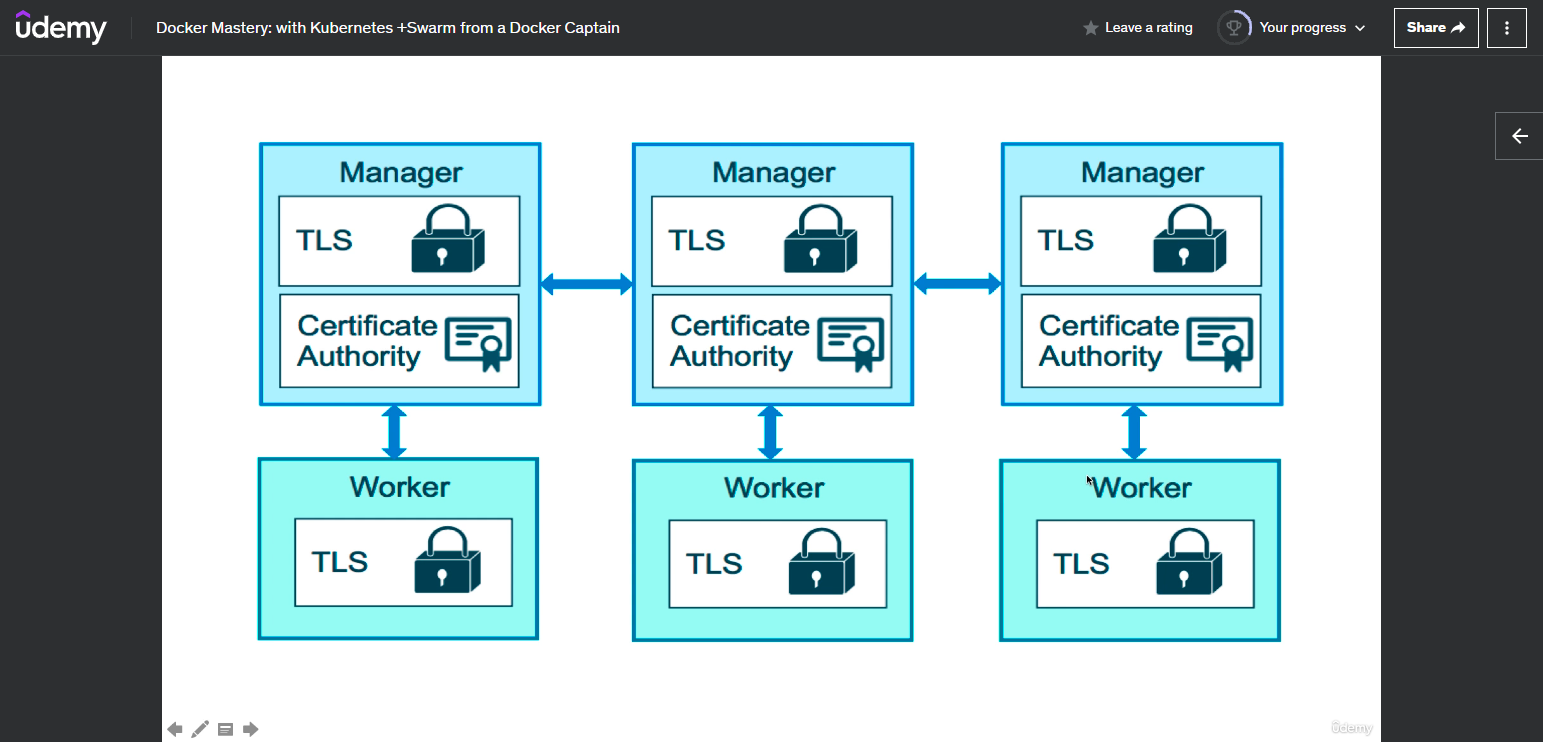
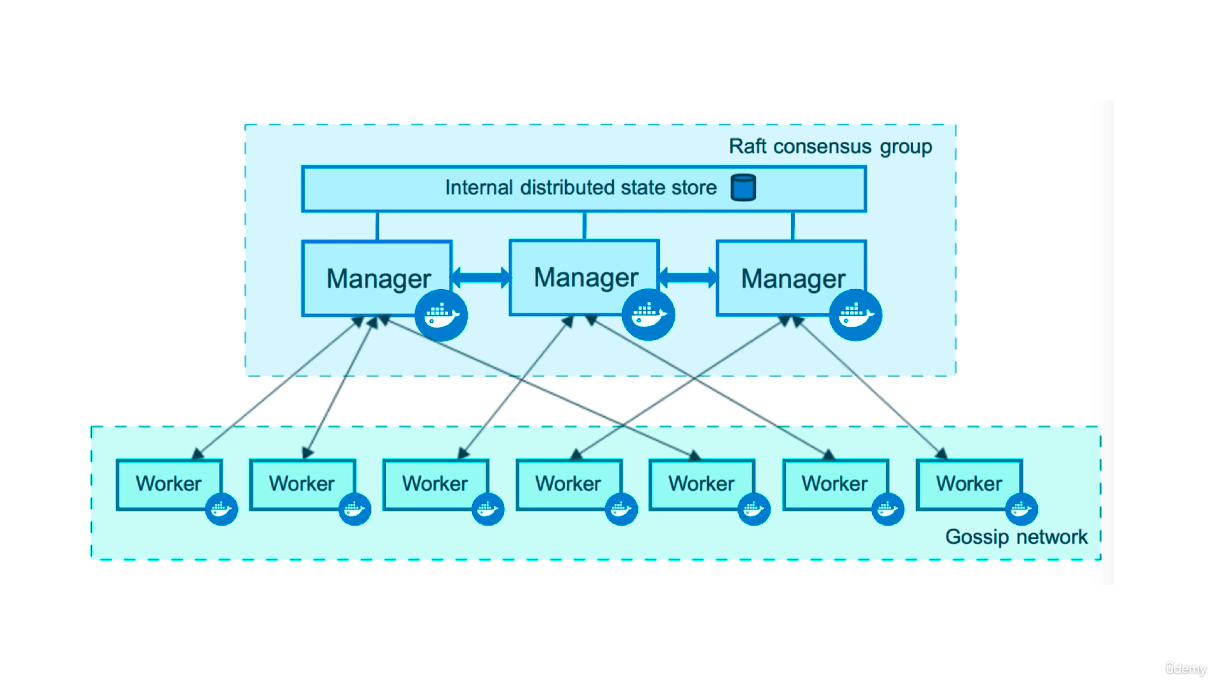
- a manager is just a worker with permissions to control the swarm
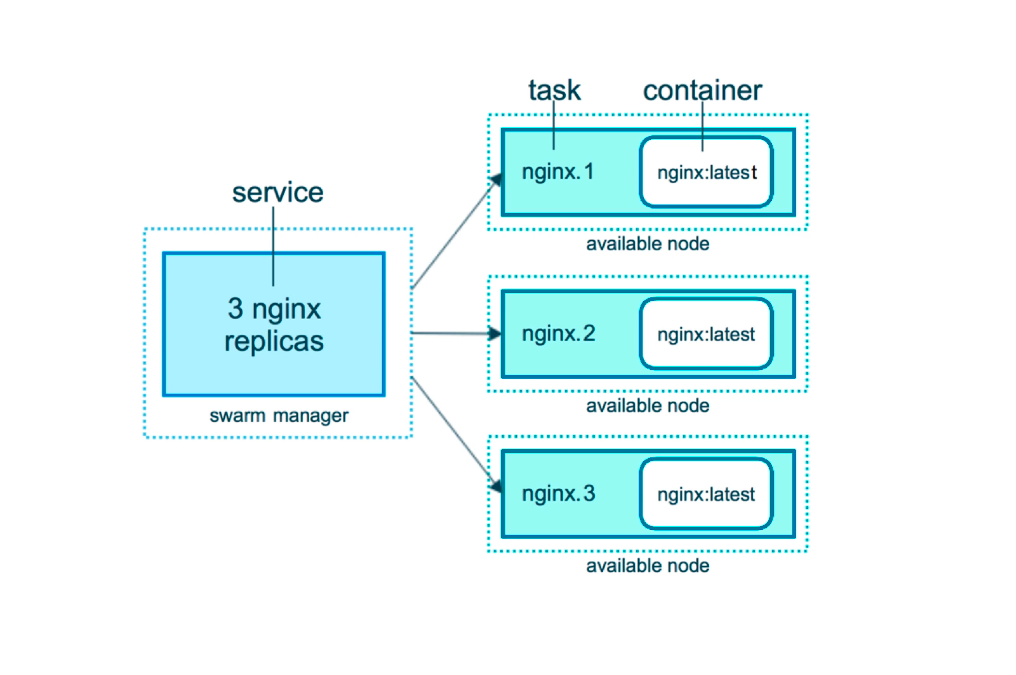
- a single service can have multiple tasks, as seen in the picture
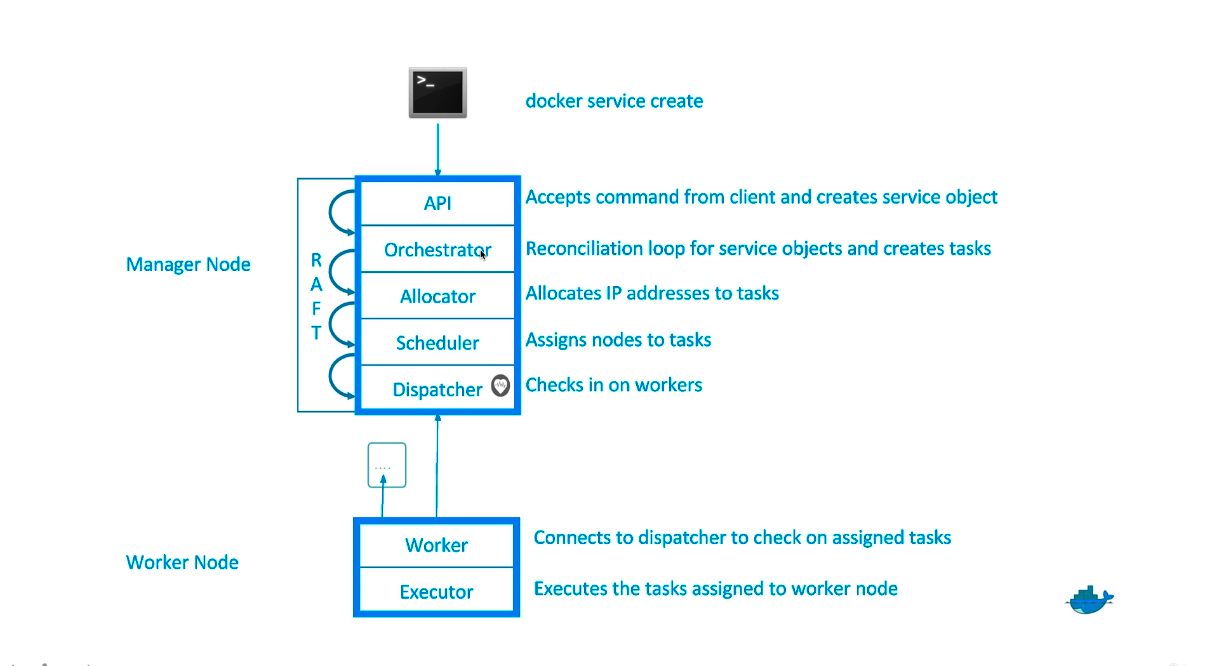
docker swarm init
- Lots of PKI and security automation
- Root signing certificate created for our swarm
- cert is issued for first manager role
- join tokens were created
- Raft database created to store root CA, configs, and secrets
- encrypted by default
- no need for another key/value system to hold orchestration/secrets
docker node ls
- gets all of the manager and nodes in a swarm
docker service ls
- gets all of the services sent to a swarm of containers
docker service ps
- gets all of the tasks for a given service
docker service
- used to sort of in place of the docker run command so we don’t break existing docker code
Say one of those containers goes down
- if were to remove a container while a docker swarm has a service that has 3 replicas spinned up. It will create another container and continue.
- Swarm does its best to make sure if a container goes down to spin up a new one as fast as it can
Overlay Multi-Host Networking
- use
--driver overlaywhen creating a network - for container to container traffic inside a single swarm
- optional IPSec (AES) encryption on network creation
- each service can be connect to multiple networks (ex. backend, frontend)
Swarm Routing mesh
- routes ingress (incoming) packets for a service to proper task
- spans all nodes in a swarm
- uses ipvs from linux kernel
- two ways this works
- container-to-container in an overlay network (uses vip)
- external traffic incoming to published ports (all nodes listen)
- stateless load balancing
- Load balancer is at OSI Level 3
- But the limitation can be overcame by using something like nginx that operates on level 4
mounting volumes in swarm
Stacks
- A new layer of abstraction to swarm called stacks
- Stacks accept compose files as their declarative definition for services, networks, and volumes
docker stack deploy- stacks manages all thos objects for us, including the overlay network per stack. Adds stack name to start of their name
- deploy key in compose file Cannot do build
- compose ignores deploy: keyword
- swarm ignores build: keyword
- stacks only work on a 1 swarm basis. Meaning a single stack file can only deploy one swarm, that’s it
docker stack deploy -c mystackfile.yml stackName- deploy a swarm with a yml file
Updating a stack
- If you wanted to updated a running stack, you just have to update the .yml file and rerun
docker stack deploy -c <mystackfile.yml> mystackname - docker will go through the file and make any necessary updates
Secrets in stacks
- Easiest “secure” solution for storing secrets in swarm
- built into swarm
- secure because encrypted at rest, transit.
- as of docker 1.13 swarm raft db is encrypted on disk
- what is a secret
- ssh keys
- tls cert
- username & passwords
- etc. whatever you don’t want anyone to view
- supports generic strings or binary content up to 500kb in size
- doesn’t require apps to be rewritten
- only stored on disk of manager nodes
- secrets are first stored in swarm, then assigned to a service
- they look like files in container but are actually stored in memory fs
- /run/secrets/
or - /run/secrets/
- /run/secrets/
- /run/secrets/
Creating the secret through the file
docker secret create password mypasswordfile.txtCreating the secret by passing it through the shell
echo "myDBpassword" | docker secret create psql_pass -- the
-at the end tells the shell to get the input from stdin which was passed via grep
- the
Telling docker to use a secret for a docker container
1
2
3
4
docker service create --name psql \
--secret psql_user --secret psql_pass \
-e POSTGRES_PASSWORD_FILE=/run/secrets/psql_pass \
-e POSTGRES_USER_FILE=/run/secrets/psql_user postgres
- this is a security concern because the file gets stored on the file system of the container it is used for
- if we were to connect to the shell of this container, the file would be stored here
/run/secrets/<secret-name>
Telling docker to use secrets in a container in the docker compose file
1
2
3
4
5
6
7
8
9
10
11
12
13
14
15
16
17
18
19
version: "3.1"
# services
services:
psql:
image: postgres
secrets:
- psql_user
- psql_pass
environment:
- POSTGRES_PASSWORD_FILE: /run/secrets/psql_pass
- POSTGRES_USER_FILE: /run/secrets/psql_user
# define our secrets
secrets:
psql_user:
file: ./psql_user.txt
psql_pass:
file: ./psql_pass.txt
docker stack deploy -c docker-compose.yml mydb- creates the secrets before the services
- At the bottom we are defining our environment variables by using the file it is stored in
- And in the psql service we are using the file path where the environment variable will be stored in on the container
We could also define our secrets before hand and use them in our docker compose another way
Secrets with stacks
- version fo the compose file has to be at min 3.1
- external keyword tells the compose file to look for the secret that has been declared before ```yaml
This example file from a previous lecture where we ran drupal in docker compose
in this Assignment, change it to work with the default drupal image, and change
postgres to use a Swarm secret. More info in the README.md file.
version: “3.1”
services:
drupal: image: custom-drupal ports: - “8080:80” volumes: - drupal-modules:/var/www/html/modules - drupal-profiles:/var/www/html/profiles - drupal-sites:/var/www/html/sites - drupal-themes:/var/www/html/themes
postgres: image: postgres:14 environment: - POSTGRES_PASSWORD=/run/secrets/psql-pw # the docker manager will share the secret with this container secrets: - psql-pw volumes: - drupal-data:/var/lib/postgresql/data
volumes: drupal-data: drupal-modules: drupal-profiles: drupal-sites: drupal-themes:
tells compose file that the secret has already been declared
secrets: psql-pw: external: true
1
2
3
4
5
6
7
8
9
10
11
12
13
14
15
16
17
18
19
20
21
22
23
24
25
26
27
28
29
30
31
32
33
34
35
36
37
38
39
40
41
42
43
44
# Section 10: Swarm App Lifecycle
## Full App Lifecycle with Compose
- `docker-compose up` for development environment
- `docker-compose up` for CI environment
- `docker stack deploy` production environment
- `docker-compose.override.yml` - by default when you run `docker-compose up` it will run this file
- `docker-compose -f docker-compose.override.yml up -d` - First runs docker-compose.yml then docker-compose.override.yml and merges them
## Using the docker compose config to merge
`docker-compose -f docker-compose.yml -f docker-compose.test.yml config > output.yml`
- merges the two compose files into one combined one and outputs it to `output.yml`
## Swarm Updates
- Provides rolling replacement of tasks/containers in a service
- Limits downtime (be careful with "prevents" downtime)
- How to update the image used to a newer version
- `docker service update --image myapp:1.2.1 myservicerunning`
- Adding an environment variable and remove a port
- `docker service update --env-add NODE_ENV=production --publish-rm 8080`
- Change number of replicas of two services
- `docker service scale web=8 api=6`
- Rebalancing to even out the tasks to the nodes in a swarm
- `docker service update --force web`
## Docker Healthcheck
- `HEALTHCHECK` was added in 1.12
- supported in dockerfile, compose yaml, docker run, and swarm services
- docker engine will exec's the command in the container
- it expects exit 0(OK) or exit 1(ERROR)
- there are 3 container states (STARTING, HEALTHY, UNHEALTHY)
- `docker service create --name db --replicas 3 -e POSTGRES_PASSWORD=mysecretpassword --health-cmd "pg_isready -U postgres || exit 1" -d postgres`
- `docker container run --name db -e POSTGRES_PASSWORD=mysecretpassword --health-cmd "pg_isready -U postgres || exit 1" postgres`
```yaml
FROM UBUNTU:20.04
COPY ./Downloads /home/newuser/Downloads
WORKDIR /home/newuser/Downloads
HEALTHCHECK ./healcheck-script.sh || exit 1
- if the healthcheck script fails then it will return 1 and status will be unhealthy
Section 13 The What and Why of Kubernetes
What is Kubernetes
- Kubernetes = popular container orchestrator
- Released by Google but now maintained by an open source community
- Makes many machines act as one
- Runs on Top of Docker (usually) as a set of APIs in containers
- provides API/CLI to manage containers across servers
- many clouds provide it for you
- many vendors make a “distribution” of it
- uses same raft protocol to get a consensus
Why Kubernetes
- It is the waythe industry is going
- Servers + Change Rate = Benefit of orchestration
Kubernetes vs Swarm
- Swarm is Easy
- Kubernetes has more features and flexibility
- Swarm
- Comes with docker
- easiest orchestrator to deploy/manage yourself
- Follows 80/20 rule, 20% of features of k8 and solves 80% of the uses cases
- Runs anywhere Docker does: local,cloud,data-center, arm, windows, 32-bit
- Secure by default
- Easier to troubleshoot
- Kubernetes
- Clouds will deploy/manage kubernetes for you
- infrastructure vendors are making their own distros
- widest adoption and community
- Flexible: Covers widest set of use cases
- “No one ever got fired for buying IBM”
Section 14 Kubernetes Architecture and Install
Terminology
Kubernetes
- The whole orchestration system
- K8s (Kube for short)
- (K eight letters and then the s)
Kubectl
- CLI to configure k8 and manage apps
- “cube control” - official pronunciation
Node
- Single server in the k8 cluster
Pod
- one or more containers running together on one node
- basic unit of deployment. Containers are always in pods
Controller
- For creating/updating pods and other objects
- Many types of Controllers
- Deployment, Replicaset, Statefulset, DaemonSet, Job, CronJob
Service
- network endpoint to connect to a pod(s)
- an abstraction which defines a logical set of Pods and a policy by which to access them.
Jobs
- Creates pods(s) and ensures that a specified number successfully completed. When a specified number of successful run of pods is completed, then the job is considered complete
Namespace
- Logical separation between teams and their environments. it allows various teams (Dev,Prod) to share K8’s cluster by providing isolated workspace
- Filtered group of objects in cluster
Kubelet
- k8 agent running on the nodes
- since k8 runs on top of the docker engine, it needs its own agent and engine to function correctly (swarm didn’t need one because it was built into docker)
Control Plane:
- Set of containers that manage the cluster
- Includes API server, scheduler, controller manager, etcd, and more
- sometimes called the “master”
Section 15: Your first Pods
Kubectl run, create, apply
kubectl run(single pod per command since 1.18)- similar to docker run
- you always have to specify a name for the pod
kubectl create(create some resources via CLI or YAML)- similar to docker create
kubectl apply(create / update anything via YAML)- similar to docker stack deploy
kubectl explain
- the cli can give you information about something in k8 with the explain command
kubectl explain pods
General
- You typically use a yaml file for deployment and just the cli for testing and development
- Unlike Docker, you can’t create a container directly in k8
- k8 creates pods (via cli,yaml or api) which k8 then in turn creates containers inside of it
- kubelet tells the container runtime to create containers for you
Deployment with kubectl
- essentially the equivalent to what a swarm service is like
- allows you to create one or more pods
kubectl create deployment my-nginx --image nginxthis will create a relicateset instead of a pod directly
kubectl delete deployment my-nginx- delete the deployment
Scaling Relicasets
- Essentially “add more pods or replicas to the node in the deploymment”
kubectl scalewill change the deployment record- cm will see that only the replica count has changed
- scheduler sees a new pod is requested, assigns to a node
- kubelet sees a new pod, tells container runtime to start httpd
Section 16. Inspecting Kubernetes Resources
kubectl get ..
kubectl get all- List our common resources (in the default namespace)
kubectl get deploy/<deployment-name>- view only the kubectl resource you are trying to look at
kubectl get deploy/apache -o wide- view in wide format
kubectl get deploy/apache -o json- view in json format
kubectl gethas a weakness- it can only show one resource at a time
- we need a command that combines related resources
- parent/child resources
- events of that resource
kubectl get events --watch-only- only get the events that happen for future events
kubectl describe
kubectl describe deploy/my-apache- describe does the following
- Deployment summary
- ReplicaSet status
- Pod Template
- Old/New ReplicaSet names
- Deployment Events
- Example output
1 2 3 4 5 6 7 8 9 10 11 12 13 14 15 16 17 18 19 20 21 22 23 24 25 26 27 28 29
trestenp@PD-ITCADTEST6:~/Playground/dca-training/Docker-Certified-Associate-DCA-Exam-Guide$ k describe deploy/apache Name: apache Namespace: default CreationTimestamp: Fri, 31 May 2024 09:28:28 -0500 Labels: app=apache Annotations: deployment.kubernetes.io/revision: 1 Selector: app=apache Replicas: 2 desired | 2 updated | 2 total | 2 available | 0 unavailable StrategyType: RollingUpdate MinReadySeconds: 0 RollingUpdateStrategy: 25% max unavailable, 25% max surge Pod Template: Labels: app=apache Containers: httpd: Image: httpd Port: <none> Host Port: <none> Environment: <none> Mounts: <none> Volumes: <none> Conditions: Type Status Reason ---- ------ ------ Progressing True NewReplicaSetAvailable Available True MinimumReplicasAvailable OldReplicaSets: <none> NewReplicaSet: apache-f9489c7dc (2/2 replicas created) Events: <none>
Container Logs in Kubernetes
the logs are not stored in etcd. They are stored on each node with the container runtime
kubectl logs pod/mypod- get the logs for one pod
kubectl logs deploy/apache --all-containers=true- gets the logs for all of the containers for the deployment
Section 17. Exposing Kubernetes ports
Service Types
- A service in kubernetes is a stable network address for pods(s)
- when you create a pod, you don’t automatically get a dns name so it can communicate internally & externally. That has be done manually with services
- CoreDNS allows us to resolve services by name
- There are different types for services
- Cluster IP (default)
- Exposes the Service on a cluster-internal IP. Choosing this value makes the Service only reachable from within the cluster. This is the default that is used if you don’t explicitly specify a type for a Service. You can expose the Service to the public internet using an Ingress or a Gateway.
- NodePort
- Exposes the Service on each Node’s IP at a static port (the NodePort). To make the node port available, Kubernetes sets up a cluster IP address, the same as if you had requested a Service of type: ClusterIP.
- LoadBalancer
- Exposes the Service externally using an external load balancer. Kubernetes does not directly offer a load balancing component; you must provide one, or you can integrate your Kubernetes cluster with a cloud provider.
- ExternalName
- Maps the Service to the contents of the externalName field (for example, to the hostname api.foo.bar.example). The mapping configures your cluster’s DNS server to return a CNAME record with that external hostname value. No proxying of any kind is set up.
- Cluster IP (default)
Exposing Containers
kubectl expose deploy/<deployment-name> --port 8888kubectl expose deploy/<deployment-name> --port 8888 --name httpenv-np --type NodePort
1
2
3
4
5
trestenp@PD-ITCADTEST6:~$ kubectl get services
NAME TYPE CLUSTER-IP EXTERNAL-IP PORT(S) AGE
httpenv ClusterIP 10.97.133.11 <none> 8888/TCP 2d15h
httpenv-np NodePort 10.103.86.5 <none> 8888:30805/TCP 35s
kubernetes ClusterIP 10.96.0.1 <none> 443/TCP 2d23h
- In K8, it is opposite to how docker describes and views ports
- In docker it is Host:Container
- In K8 it is Cluster:Host
Deleting Services
kubectl delete <type>/<service-name>- format
kubectl delete service/httpenv- example
kubectl delete service/httpenv deployment/nginx pod/mypod1- exampe of deleting multiple objects in k8
Kubernetes DNS
- DNS is optional or an addon inside of a k8 cluster
- CorDNS
- Starting with 1.11
- Like Swarm, this is DNS-based service discovery
Section 18. Kubernetes Management Techniques
- k8 is un-opinionated, meaning you can adapt it for whatever technique you would like to use like imperative or declarative. from the cmdline or yaml
Resource Generators
- the command in kubectl have some automation behind them called generators
- These commands are helper templates called “generators”
- Every resource in kubernetes has a specification or “spec”
- To view the spec of a command without executing it, use
--dry-run=client -o yaml kubectl create deployment nginxDeployment --image nginx --dry-run=client -o yamlkubectl create pod nginxPod --image nginx --dry-run=client -o yamlkubectl create task nginxTask --image nginx --dry-run=client -o yaml- you can use those YAML defaults as a starting poin
- generators are “opinionated defaults”
Section 19. Moving to Declarative Kubernetes YAML
- storing your configuration in yaml and using the
kubectl apply -f myconfig.yaml - can be yaml or json but humans prefer yaml. K8 will convert to json and relay to api in json
- each file contains one or more manifests
- Each manifest needs four parts (rootKey: values)
apiVersion:<version>kind:<kind>metadata:<metadata>spec:<spec>
- the apiVersion & kind are what decide what resource you are going to get and what version of the api you are going to use for that resource or kind
apiVersion
kubectl api-versions- get a list of all of the possible versions you can use in your yaml file
Kind
kubectl api-resources- gives you a list of all the options you can put under kind in the yaml file
spec
kubectl explain services --recursive
1
2
3
4
5
6
7
8
9
10
11
12
13
14
15
16
17
18
19
20
21
22
23
24
25
26
27
28
29
30
31
32
33
34
35
36
37
38
39
40
41
42
43
44
45
46
47
48
49
50
51
52
53
54
55
56
57
58
59
60
61
62
63
64
65
66
67
68
69
70
71
72
73
74
75
76
77
78
79
80
81
82
83
84
85
86
87
trestenp@PD-ITCADTEST6:~$ kubectl explain services --recursive
KIND: Service
VERSION: v1
DESCRIPTION:
Service is a named abstraction of software service (for example, mysql)
consisting of local port (for example 3306) that the proxy listens on, and
the selector that determines which pods will answer requests sent through
the proxy.
FIELDS:
apiVersion <string>
kind <string>
metadata <ObjectMeta>
annotations <map[string]string>
creationTimestamp <string>
deletionGracePeriodSeconds <integer>
deletionTimestamp <string>
finalizers <[]string>
generateName <string>
generation <integer>
labels <map[string]string>
managedFields <[]ManagedFieldsEntry>
apiVersion <string>
fieldsType <string>
fieldsV1 <FieldsV1>
manager <string>
operation <string>
subresource <string>
time <string>
name <string>
namespace <string>
ownerReferences <[]OwnerReference>
apiVersion <string> -required-
blockOwnerDeletion <boolean>
controller <boolean>
kind <string> -required-
name <string> -required-
uid <string> -required-
resourceVersion <string>
selfLink <string>
uid <string>
spec <ServiceSpec>
allocateLoadBalancerNodePorts <boolean>
clusterIP <string>
clusterIPs <[]string>
externalIPs <[]string>
externalName <string>
externalTrafficPolicy <string>
healthCheckNodePort <integer>
internalTrafficPolicy <string>
ipFamilies <[]string>
ipFamilyPolicy <string>
loadBalancerClass <string>
loadBalancerIP <string>
loadBalancerSourceRanges <[]string>
ports <[]ServicePort>
appProtocol <string>
name <string>
nodePort <integer>
port <integer> -required-
protocol <string>
targetPort <IntOrString>
publishNotReadyAddresses <boolean>
selector <map[string]string>
sessionAffinity <string>
sessionAffinityConfig <SessionAffinityConfig>
clientIP <ClientIPConfig>
timeoutSeconds <integer>
type <string>
status <ServiceStatus>
conditions <[]Condition>
lastTransitionTime <string> -required-
message <string> -required-
observedGeneration <integer>
reason <string> -required-
status <string> -required-
type <string> -required-
loadBalancer <LoadBalancerStatus>
ingress <[]LoadBalancerIngress>
hostname <string>
ip <string>
ipMode <string>
ports <[]PortStatus>
error <string>
port <integer> -required-
protocol <string> -required-
- get a spec list of the possible options you can use
good for a quick lookup and reference because it only tells you the name and the data type it accepts
kubectl explain services.spec
1
2
3
4
5
6
7
8
9
10
11
12
13
14
15
16
17
18
19
20
21
22
23
24
25
26
27
28
29
30
31
32
33
34
35
36
37
38
39
40
41
42
43
44
45
46
47
48
49
50
51
52
53
54
55
56
57
58
59
60
61
62
63
64
65
66
67
68
69
70
71
72
73
74
75
76
77
78
79
80
81
82
83
84
85
86
87
88
89
90
91
92
93
94
95
96
97
98
99
100
101
102
103
104
105
106
107
108
109
110
111
112
113
114
115
116
117
118
119
120
121
122
123
124
125
126
127
128
129
130
131
132
133
134
135
136
137
138
139
140
141
142
143
144
145
146
147
148
149
150
151
152
153
154
155
156
157
158
159
160
161
162
163
164
165
166
167
168
169
170
171
172
173
174
175
176
177
178
179
180
181
182
183
184
185
186
187
188
189
190
191
192
193
194
195
196
197
198
199
200
201
202
203
204
205
206
207
208
209
210
211
212
213
214
215
216
217
218
219
220
221
222
223
224
225
226
227
228
229
230
231
232
233
234
235
236
237
238
239
240
241
242
243
244
245
246
247
248
249
250
251
252
253
254
255
256
257
258
259
260
261
262
263
trestenp@PD-ITCADTEST6:~$ k explain services.spec
KIND: Service
VERSION: v1
FIELD: spec <ServiceSpec>
DESCRIPTION:
Spec defines the behavior of a service.
https://git.k8s.io/community/contributors/devel/sig-architecture/api-conventions.md#spec-and-status
ServiceSpec describes the attributes that a user creates on a service.
FIELDS:
allocateLoadBalancerNodePorts <boolean>
allocateLoadBalancerNodePorts defines if NodePorts will be automatically
allocated for services with type LoadBalancer. Default is "true". It may be
set to "false" if the cluster load-balancer does not rely on NodePorts. If
the caller requests specific NodePorts (by specifying a value), those
requests will be respected, regardless of this field. This field may only be
set for services with type LoadBalancer and will be cleared if the type is
changed to any other type.
clusterIP <string>
clusterIP is the IP address of the service and is usually assigned randomly.
If an address is specified manually, is in-range (as per system
configuration), and is not in use, it will be allocated to the service;
otherwise creation of the service will fail. This field may not be changed
through updates unless the type field is also being changed to ExternalName
(which requires this field to be blank) or the type field is being changed
from ExternalName (in which case this field may optionally be specified, as
describe above). Valid values are "None", empty string (""), or a valid IP
address. Setting this to "None" makes a "headless service" (no virtual IP),
which is useful when direct endpoint connections are preferred and proxying
is not required. Only applies to types ClusterIP, NodePort, and
LoadBalancer. If this field is specified when creating a Service of type
ExternalName, creation will fail. This field will be wiped when updating a
Service to type ExternalName. More info:
https://kubernetes.io/docs/concepts/services-networking/service/#virtual-ips-and-service-proxies
clusterIPs <[]string>
ClusterIPs is a list of IP addresses assigned to this service, and are
usually assigned randomly. If an address is specified manually, is in-range
(as per system configuration), and is not in use, it will be allocated to
the service; otherwise creation of the service will fail. This field may not
be changed through updates unless the type field is also being changed to
ExternalName (which requires this field to be empty) or the type field is
being changed from ExternalName (in which case this field may optionally be
specified, as describe above). Valid values are "None", empty string (""),
or a valid IP address. Setting this to "None" makes a "headless service"
(no virtual IP), which is useful when direct endpoint connections are
preferred and proxying is not required. Only applies to types ClusterIP,
NodePort, and LoadBalancer. If this field is specified when creating a
Service of type ExternalName, creation will fail. This field will be wiped
when updating a Service to type ExternalName. If this field is not
specified, it will be initialized from the clusterIP field. If this field
is specified, clients must ensure that clusterIPs[0] and clusterIP have the
same value.
This field may hold a maximum of two entries (dual-stack IPs, in either
order). These IPs must correspond to the values of the ipFamilies field.
Both clusterIPs and ipFamilies are governed by the ipFamilyPolicy field.
More info:
https://kubernetes.io/docs/concepts/services-networking/service/#virtual-ips-and-service-proxies
externalIPs <[]string>
externalIPs is a list of IP addresses for which nodes in the cluster will
also accept traffic for this service. These IPs are not managed by
Kubernetes. The user is responsible for ensuring that traffic arrives at a
node with this IP. A common example is external load-balancers that are not
part of the Kubernetes system.
externalName <string>
externalName is the external reference that discovery mechanisms will return
as an alias for this service (e.g. a DNS CNAME record). No proxying will be
involved. Must be a lowercase RFC-1123 hostname
(https://tools.ietf.org/html/rfc1123) and requires `type` to be
"ExternalName".
externalTrafficPolicy <string>
externalTrafficPolicy describes how nodes distribute service traffic they
receive on one of the Service's "externally-facing" addresses (NodePorts,
ExternalIPs, and LoadBalancer IPs). If set to "Local", the proxy will
configure the service in a way that assumes that external load balancers
will take care of balancing the service traffic between nodes, and so each
node will deliver traffic only to the node-local endpoints of the service,
without masquerading the client source IP. (Traffic mistakenly sent to a
node with no endpoints will be dropped.) The default value, "Cluster", uses
the standard behavior of routing to all endpoints evenly (possibly modified
by topology and other features). Note that traffic sent to an External IP or
LoadBalancer IP from within the cluster will always get "Cluster" semantics,
but clients sending to a NodePort from within the cluster may need to take
traffic policy into account when picking a node.
Possible enum values:
- `"Cluster"`
- `"Cluster"` routes traffic to all endpoints.
- `"Local"`
- `"Local"` preserves the source IP of the traffic by routing only to
endpoints on the same node as the traffic was received on (dropping the
traffic if there are no local endpoints).
healthCheckNodePort <integer>
healthCheckNodePort specifies the healthcheck nodePort for the service. This
only applies when type is set to LoadBalancer and externalTrafficPolicy is
set to Local. If a value is specified, is in-range, and is not in use, it
will be used. If not specified, a value will be automatically allocated.
External systems (e.g. load-balancers) can use this port to determine if a
given node holds endpoints for this service or not. If this field is
specified when creating a Service which does not need it, creation will
fail. This field will be wiped when updating a Service to no longer need it
(e.g. changing type). This field cannot be updated once set.
internalTrafficPolicy <string>
InternalTrafficPolicy describes how nodes distribute service traffic they
receive on the ClusterIP. If set to "Local", the proxy will assume that pods
only want to talk to endpoints of the service on the same node as the pod,
dropping the traffic if there are no local endpoints. The default value,
"Cluster", uses the standard behavior of routing to all endpoints evenly
(possibly modified by topology and other features).
Possible enum values:
- `"Cluster"` routes traffic to all endpoints.
- `"Local"` routes traffic only to endpoints on the same node as the client
pod (dropping the traffic if there are no local endpoints).
ipFamilies <[]string>
IPFamilies is a list of IP families (e.g. IPv4, IPv6) assigned to this
service. This field is usually assigned automatically based on cluster
configuration and the ipFamilyPolicy field. If this field is specified
manually, the requested family is available in the cluster, and
ipFamilyPolicy allows it, it will be used; otherwise creation of the service
will fail. This field is conditionally mutable: it allows for adding or
removing a secondary IP family, but it does not allow changing the primary
IP family of the Service. Valid values are "IPv4" and "IPv6". This field
only applies to Services of types ClusterIP, NodePort, and LoadBalancer, and
does apply to "headless" services. This field will be wiped when updating a
Service to type ExternalName.
This field may hold a maximum of two entries (dual-stack families, in either
order). These families must correspond to the values of the clusterIPs
field, if specified. Both clusterIPs and ipFamilies are governed by the
ipFamilyPolicy field.
ipFamilyPolicy <string>
IPFamilyPolicy represents the dual-stack-ness requested or required by this
Service. If there is no value provided, then this field will be set to
SingleStack. Services can be "SingleStack" (a single IP family),
"PreferDualStack" (two IP families on dual-stack configured clusters or a
single IP family on single-stack clusters), or "RequireDualStack" (two IP
families on dual-stack configured clusters, otherwise fail). The ipFamilies
and clusterIPs fields depend on the value of this field. This field will be
wiped when updating a service to type ExternalName.
Possible enum values:
- `"PreferDualStack"` indicates that this service prefers dual-stack when
the cluster is configured for dual-stack. If the cluster is not configured
for dual-stack the service will be assigned a single IPFamily. If the
IPFamily is not set in service.spec.ipFamilies then the service will be
assigned the default IPFamily configured on the cluster
- `"RequireDualStack"` indicates that this service requires dual-stack.
Using IPFamilyPolicyRequireDualStack on a single stack cluster will result
in validation errors. The IPFamilies (and their order) assigned to this
service is based on service.spec.ipFamilies. If service.spec.ipFamilies was
not provided then it will be assigned according to how they are configured
on the cluster. If service.spec.ipFamilies has only one entry then the
alternative IPFamily will be added by apiserver
- `"SingleStack"` indicates that this service is required to have a single
IPFamily. The IPFamily assigned is based on the default IPFamily used by the
cluster or as identified by service.spec.ipFamilies field
loadBalancerClass <string>
loadBalancerClass is the class of the load balancer implementation this
Service belongs to. If specified, the value of this field must be a
label-style identifier, with an optional prefix, e.g. "internal-vip" or
"example.com/internal-vip". Unprefixed names are reserved for end-users.
This field can only be set when the Service type is 'LoadBalancer'. If not
set, the default load balancer implementation is used, today this is
typically done through the cloud provider integration, but should apply for
any default implementation. If set, it is assumed that a load balancer
implementation is watching for Services with a matching class. Any default
load balancer implementation (e.g. cloud providers) should ignore Services
that set this field. This field can only be set when creating or updating a
Service to type 'LoadBalancer'. Once set, it can not be changed. This field
will be wiped when a service is updated to a non 'LoadBalancer' type.
loadBalancerIP <string>
Only applies to Service Type: LoadBalancer. This feature depends on whether
the underlying cloud-provider supports specifying the loadBalancerIP when a
load balancer is created. This field will be ignored if the cloud-provider
does not support the feature. Deprecated: This field was under-specified and
its meaning varies across implementations. Using it is non-portable and it
may not support dual-stack. Users are encouraged to use
implementation-specific annotations when available.
loadBalancerSourceRanges <[]string>
If specified and supported by the platform, this will restrict traffic
through the cloud-provider load-balancer will be restricted to the specified
client IPs. This field will be ignored if the cloud-provider does not
support the feature." More info:
https://kubernetes.io/docs/tasks/access-application-cluster/create-external-load-balancer/
ports <[]ServicePort>
The list of ports that are exposed by this service. More info:
https://kubernetes.io/docs/concepts/services-networking/service/#virtual-ips-and-service-proxies
publishNotReadyAddresses <boolean>
publishNotReadyAddresses indicates that any agent which deals with endpoints
for this Service should disregard any indications of ready/not-ready. The
primary use case for setting this field is for a StatefulSet's Headless
Service to propagate SRV DNS records for its Pods for the purpose of peer
discovery. The Kubernetes controllers that generate Endpoints and
EndpointSlice resources for Services interpret this to mean that all
endpoints are considered "ready" even if the Pods themselves are not. Agents
which consume only Kubernetes generated endpoints through the Endpoints or
EndpointSlice resources can safely assume this behavior.
selector <map[string]string>
Route service traffic to pods with label keys and values matching this
selector. If empty or not present, the service is assumed to have an
external process managing its endpoints, which Kubernetes will not modify.
Only applies to types ClusterIP, NodePort, and LoadBalancer. Ignored if type
is ExternalName. More info:
https://kubernetes.io/docs/concepts/services-networking/service/
sessionAffinity <string>
Supports "ClientIP" and "None". Used to maintain session affinity. Enable
client IP based session affinity. Must be ClientIP or None. Defaults to
None. More info:
https://kubernetes.io/docs/concepts/services-networking/service/#virtual-ips-and-service-proxies
Possible enum values:
- `"ClientIP"` is the Client IP based.
- `"None"` - no session affinity.
sessionAffinityConfig <SessionAffinityConfig>
sessionAffinityConfig contains the configurations of session affinity.
type <string>
type determines how the Service is exposed. Defaults to ClusterIP. Valid
options are ExternalName, ClusterIP, NodePort, and LoadBalancer. "ClusterIP"
allocates a cluster-internal IP address for load-balancing to endpoints.
Endpoints are determined by the selector or if that is not specified, by
manual construction of an Endpoints object or EndpointSlice objects. If
clusterIP is "None", no virtual IP is allocated and the endpoints are
published as a set of endpoints rather than a virtual IP. "NodePort" builds
on ClusterIP and allocates a port on every node which routes to the same
endpoints as the clusterIP. "LoadBalancer" builds on NodePort and creates an
external load-balancer (if supported in the current cloud) which routes to
the same endpoints as the clusterIP. "ExternalName" aliases this service to
the specified externalName. Several other fields do not apply to
ExternalName services. More info:
https://kubernetes.io/docs/concepts/services-networking/service/#publishing-services-service-types
Possible enum values:
- `"ClusterIP"` means a service will only be accessible inside the cluster,
via the cluster IP.
- `"ExternalName"` means a service consists of only a reference to an
external name that kubedns or equivalent will return as a CNAME record, with
no exposing or proxying of any pods involved.
- `"LoadBalancer"` means a service will be exposed via an external load
balancer (if the cloud provider supports it), in addition to 'NodePort'
type.
- `"NodePort"` means a service will be exposed on one port of every node,
in addition to 'ClusterIP' type.
this is good because it gives you a detailed description of all of the
kubectl explain services.spec.type- we can keep drilling down with dot notation to get the resource key:value you are looking for without everything else
1
2
3
4
5
6
7
8
9
10
11
12
13
14
15
16
17
18
19
20
21
22
23
24
25
26
27
28
29
30
31
32
33
trestenp@PD-ITCADTEST6:~$ kubectl explain services.spec.type
KIND: Service
VERSION: v1
FIELD: type <string>
DESCRIPTION:
type determines how the Service is exposed. Defaults to ClusterIP. Valid
options are ExternalName, ClusterIP, NodePort, and LoadBalancer. "ClusterIP"
allocates a cluster-internal IP address for load-balancing to endpoints.
Endpoints are determined by the selector or if that is not specified, by
manual construction of an Endpoints object or EndpointSlice objects. If
clusterIP is "None", no virtual IP is allocated and the endpoints are
published as a set of endpoints rather than a virtual IP. "NodePort" builds
on ClusterIP and allocates a port on every node which routes to the same
endpoints as the clusterIP. "LoadBalancer" builds on NodePort and creates an
external load-balancer (if supported in the current cloud) which routes to
the same endpoints as the clusterIP. "ExternalName" aliases this service to
the specified externalName. Several other fields do not apply to
ExternalName services. More info:
https://kubernetes.io/docs/concepts/services-networking/service/#publishing-services-service-types
Possible enum values:
- `"ClusterIP"` means a service will only be accessible inside the cluster,
via the cluster IP.
- `"ExternalName"` means a service consists of only a reference to an
external name that kubedns or equivalent will return as a CNAME record, with
no exposing or proxying of any pods involved.
- `"LoadBalancer"` means a service will be exposed via an external load
balancer (if the cloud provider supports it), in addition to 'NodePort'
type.
- `"NodePort"` means a service will be exposed on one port of every node,
in addition to 'ClusterIP' type.
- and if all else fails look at the api docs on the kubernetes site api-docs
diff
kubectl diff -f app.yml- looks at the specs that are currently running in k8 and what is in the file and print out the differences ```text trestenp@PD-ITCADTEST6:/mnt/c/Users/trestenp/OneDrive - City of Corpus Christi/Udemy/udemy-docker-mastery-main/udemy-docker-mastery-main$ k diff -f k8s-yaml/app.yml diff -u -N /tmp/LIVE-2663337493/apps.v1.Deployment.default.app-nginx-deployment /tmp/MERGED-1538727162/apps.v1.Deployment.default.app-nginx-deployment — /tmp/LIVE-2663337493/apps.v1.Deployment.default.app-nginx-deployment 2024-06-04 08:36:06.529521378 -0500 +++ /tmp/MERGED-1538727162/apps.v1.Deployment.default.app-nginx-deployment 2024-06-04 08:36:06.529521378 -0500 @@ -6,14 +6,14 @@ kubectl.kubernetes.io/last-applied-configuration: | {“apiVersion”:”apps/v1”,”kind”:”Deployment”,”metadata”:{“annotations”:{},”name”:”app-nginx-deployment”,”namespace”:”default”},”spec”:{“replicas”:3,”selector”:{“matchLabels”:{“app”:”app-nginx”}},”template”:{“metadata”:{“labels”:{“app”:”app-nginx”}},”spec”:{“containers”:[{“image”:”nginx:1.17.3”,”name”:”nginx”,”ports”:[{“containerPort”:80}]}]}}}} creationTimestamp: “2024-06-04T13:30:45Z”
- generation: 1
- generation: 2 name: app-nginx-deployment namespace: default resourceVersion: “461022” uid: 66d8722b-d416-4b58-b30c-c3e88bdd0a2f spec: progressDeadlineSeconds: 600
- replicas: 3
- replicas: 2 revisionHistoryLimit: 10 selector: matchLabels: diff -u -N /tmp/LIVE-2663337493/v1.Service.default.app-nginx-service /tmp/MERGED-1538727162/v1.Service.default.app-nginx-service — /tmp/LIVE-2663337493/v1.Service.default.app-nginx-service 2024-06-04 08:36:06.509520740 -0500 +++ /tmp/MERGED-1538727162/v1.Service.default.app-nginx-service 2024-06-04 08:36:06.509520740 -0500 @@ -24,7 +24,7 @@ protocol: TCP targetPort: 80 selector:
- app: app-nginx
- app: something-else sessionAffinity: None type: NodePort status: ```
Labels & Label Selectors
- Labels go under metadata
- key:value for identifying your resource later by selecting, grouping, or filtering for it
- Common Examples
tier:frontendapp:apienv:prodcustomer:acme.co
- Annotations on the other hand are used for large, non-identifying info
Filtering the get command with labels
kubectl get pods -l app=nginx